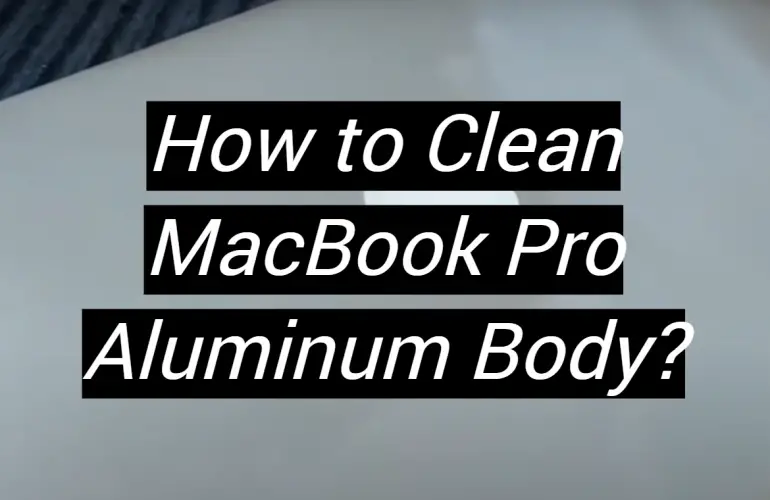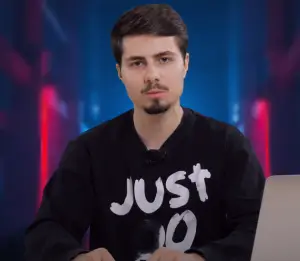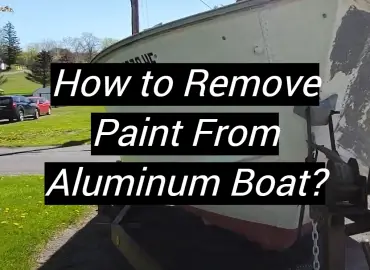Your MacBook Pro is an investment, and like any other valuable item, it needs to be properly taken care of. Not taking care of your laptop can lead to a variety of problems, including decreased performance, shortened battery life, and even permanent damage. In this article, we will teach you how to clean your MacBook Pro the right way!
Why Does Apple Use Aluminum
What are the Benefits of Using Aluminum
Apple has been using aluminum for its MacBook Pro laptops since 2008. The company shifted to this material for several reasons. First, aluminum is lighter than the polycarbonate plastic used in older MacBooks. This makes the laptop easier to carry around. [3] Second, aluminum conducts heat better than plastic. This helps keep the laptop cool, even when it’s running demanding tasks like video editing or gaming.

Third, and most importantly from a durability standpoint, aluminum is much stronger than plastic. It’s more resistant to scratches and dents, meaning your MacBook Pro will hold up better over time.
Finally, Apple believes that aluminum gives the MacBook Pro a more premium look and feel. Whether or not you agree with that assessment is up to you.So, those are some of the reasons why Apple uses aluminum for its MacBook Pro laptops. But what does that mean for you when it comes time to clean your laptop? Let’s take a look.
How to Clean MacBook Pro
Body
Cleaning your MacBook Pro is important to keep it looking new and shiny. Here are a few steps on how to clean your MacBook Pro aluminum body:
Step 1: Start by unplugging your MacBook Pro from any power source and closing it.
Step 2: Use a soft, lint-free cloth to gently wipe down the exterior of your MacBook Pro. Avoid using any harsh cleaning chemicals or solvents.
Step 3: If there are any stubborn dirt or grime buildups, you can use a slightly dampened cloth to clean them off. Be sure to not get the keyboard or screen wet.
Step 4: Once you’re finished cleaning the outside of your MacBook Pro, open it up and use a can of compressed air to blow out any dust that may have accumulated inside.
That’s all there is to it!
Display
The display is one of the most important parts of your MacBook Pro, so it’s important to keep it clean. Here are a few steps on how to clean your MacBook Pro display:
Step 1: Start by shutting down your MacBook Pro and unplugging all the cords.
Step 2: Use a microfiber cloth to gently wipe down the screen. Be sure to use gentle strokes.
Step 3: If you have an LCD screen, you can use a damp cloth to lightly wipe away any fingerprints or smudges. [2]

By following these simple steps, you’ll have a clean display that looks great!
Peripherals
Peripherals, such as your mouse and keyboard, can also get dirty over time. Here are a few steps on how to clean your peripherals:
Step 1: Start by unplugging your peripherals from your MacBook Pro.
Step 2: Use a can of compressed air to blow away any dust or dirt that has gathered on the peripherals.
Step 3: Use a microfiber cloth to wipe down the surface of the peripherals. Be sure to use gentle strokes. [5]
By following these simple steps, you’ll have clean peripherals that look like new!
Cables
Cables can also get dirty over time. Here are a few steps on how to clean your cables:
Step 1: Start by unplugging your cables from your MacBook Pro.
Step 2: Use a can of compressed air to blow away any dust or dirt that has gathered on the cables.
Step 3: Use a microfiber cloth to wipe down the surface of the cables. Be sure to use gentle strokes. [4]
That’s all there is to it!
Tips to Clean Apple Products
There are few tips to keep in mind when you’re cleaning your Apple products:
- Don’t spray liquids directly onto the product.
- Unplug all external power sources, devices, and cables.
- Keep liquids away from the product, unless you’re using an Apple-approved product.
- Don’t use window cleaner, household cleaners, aerosolized water, or aerosolized alcohol on your Apple products.
- Learn about the cleaning agents that you can use.
- Use only a soft, lint-free cloth. Avoid abrasive cloths, towels, paper towels, or similar items.
- Don’t get moisture into any openings. [1]
FAQ
Are all MacBooks aluminum?
No, not all MacBooks are aluminum. The first generation of MacBook Pro (2006-2008) was made with a polycarbonate body. However, all generations since have been made with an aluminum unibody.
Does aluminum get rusted?
Aluminum is a metal that is known for its corrosion resistance. However, it is still possible for aluminum to oxidize and form a thin layer of rust.

This process is called patination.
If you want to keep your MacBook Pro looking like new, you should clean it regularly.How exactly does one clean the metal on a MacBook?
The process is actually pretty simple and only requires a few materials that you likely already have in your home. Here’s what you’ll need:
- A soft, lint-free cloth
- Distilled water
- Isopropyl alcohol (aka rubbing alcohol) 70% or higher concentration level
- Optional: mild dish soap
Start by lightly dampening your cloth with distilled water. You don’t want the cloth to be too wet, as this could damage the metal surface of your MacBook. Gently wipe down the entire exterior of your device, paying special attention to any areas that look particularly dirty.
Dip your cloth into the mixture, then wring it out until it’s only slightly damp. Gently rub the affected areas with the cloth until the dirt comes off. If you’re still having trouble getting your MacBook clean, you can add a drop or two of mild dish soap to the alcohol/water solution. Just be sure to rinse away any soap residue thoroughly when you’re finished cleaning. Once you’ve removed all the dirt and grime from your MacBook’s exterior, go over the surface one more time with a clean, damp cloth to remove any residual cleaner. Then dry your device completely with a lint-free towel before putting it away.What kind of cleaning product would work best on an aluminum laptop?
Assuming you’re talking about an aluminum body MacBook Pro, there are a few different types of cleaners that will work well. You can use a mild soap and water solution or rubbing alcohol. Just be sure to avoid using anything abrasive, like steel wool pads or scrubbers. If you’re trying to remove something sticky from your laptop, like gum or adhesive residue, you can use a putty knife or credit card to gently scrape it away. Just be careful not to scratch the surface of your laptop in the process.
I need to clean the screen on my laptop; can I use alcohol wipes?
Yes, you can use alcohol wipes to clean your laptop screen. Just be sure to avoid using any abrasive materials that could scratch the surface.
Can I use baby wipes to clean my MacBook?
You might be surprised to hear that baby wipes are actually one of the best things you can use to clean your MacBook Pro. Baby wipes are gentle enough to not damage the aluminum body, and they’re also good at picking up fingerprints and other smudges. Just be sure to avoid getting any moisture on the keyboard or screen.

If you do get any moisture on those parts of your MacBook, just dry it off with a lint-free cloth. And if you’re using baby wipes on a regular basis, it’s a good idea to invest in a can of compressed air so you can blow out any dust or dirt that gets trapped under the keys.
Can I clean my Mac with Windex?
Windex might be okay for cleaning your windows, but you should never use it on your Mac. Not only is it not designed for cleaning delicate electronics, but the chemicals in Windex can actually damage your computer. Stick to using a damp cloth and some distilled water instead. If you’re dealing with a particularly stubborn stain, you can try using a mild cleaner like diluted vinegar or rubbing alcohol. But be sure to test it on an inconspicuous area first, as these cleaners can sometimes damage the finish on your Mac.
How can I clean my MacBook without scratching it?
One of the most common questions we get is how to clean the MacBook Pro without scratching it. The aluminum body on MacBook Pros is prone to scratches, so you want to be careful when cleaning it. Here are a few tips:
- Use a soft, lint-free cloth when cleaning your MacBook Pro. Avoid using harsh chemicals or abrasive materials that could damage the finish.
- Gently wipe down your MacBook Pro with a damp cloth. Avoid getting water on the keyboard or trackpad.
- If you need to use a cleaner, make sure it’s safe for use on aluminum. We recommend using a mild soap and water solution.
With these tips in mind, you should be able to clean your MacBook Pro without damaging it.
Can I pop the keys off my keyboard to clean?
Yes, the keys on your MacBook Pro’s keyboard are removable, making it easy to clean both the keys and the space around them. To remove the keys, gently insert a flat object (like a butter knife) underneath each key and pry up. Once all of the keys have been removed, use a can of compressed air to blow out any dust or dirt that has accumulated underneath. To put the keys back on, simply snap them into place.
Useful Video: Cleaning MacBook Air Body Using Autosol Metal Polish Shine Like New (My Experience Servis Apple)
Conclusions
Cleaning your MacBook Pro is important to keep it looking good and functioning properly. However, there are some things you need to be careful of when cleaning it. Make sure you use the right tools and cleaners, and take care not to damage the delicate aluminum body. With a little care, your MacBook Pro will stay clean and shiny for years to come. Thanks for reading!
References:
- https://support.apple.com/en-us/HT204172
- https://setapp.com/how-to/clean-your-mac-inside-and-out
- https://satechi.net/blogs/news/why-is-aluminum-alloy-of-choice-for-both-apple-and-satechi
- https://9to5mac.com/2018/04/09/how-to-clean-your-apple-cables-keyboards-mice-trackpads-and-more/
- https://support.apple.com/en-us/HT205662